How to translate the text on this website
We use the software of ReadSpeaker. With this software, text can be read out loud. You can also translate the text into several languages. The software uses Google Translate to translate the text into the language you prefer. Translating via ReadSpeaker is only available on a desktop PC and not on a mobile device.
How does it work?
Select the text you want to translate
As shown in the image below, you can activate the translate function by selecting the text you want to translate.
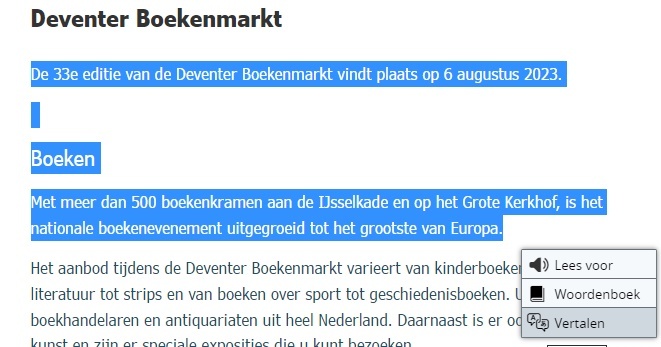
Click on 'vertalen'
To activate the translate option, click on the word 'vertalen' (this is Dutch for 'to translate').
Select the language of your choice
After clicking 'vertalen', you can select a language from a dropdown list.
Read or listen to the translated text
After selecting the language, a screen will pop-up, as shown in the image below. For this example, we chose the English language.
In the pop-up, there is a warning text. It says that the text is automatically translated by Google Translate. Which means there can be flaws in the translation.
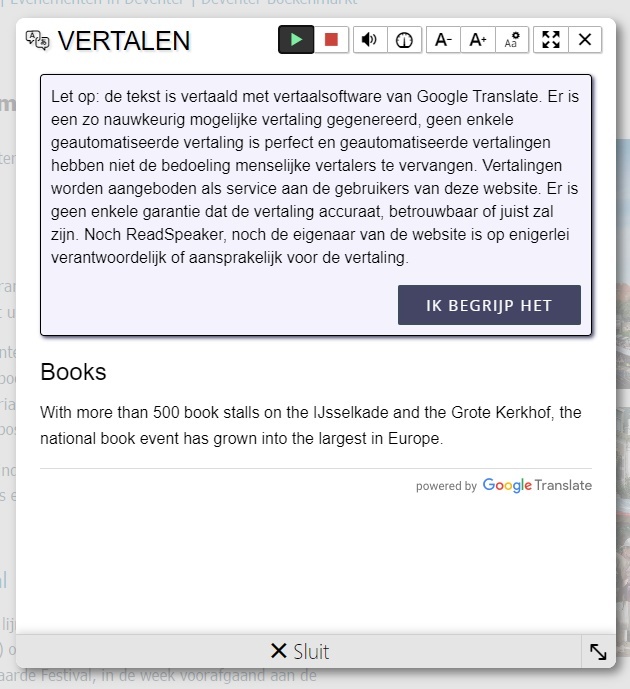
Below the warning, you can see the translated text. You can click on the play button (►) to have the translated text read aloud. You can find the play button at the top of the pop-up screen.
Click on the button 'Sluit' in the bottom of the pop-up to close the pop-up window.